Setting up email accounts on your Android device is important for staying connected and managing your messages while you’re on the move. In this guide, we’ll show you how to quickly and easily set up your email on an Android phone or tablet.
Whether you’re setting up a personal or work email, these steps will help you get your account up and running. By the end of this guide, you’ll be able to send and receive emails on your Android device just like you would on a computer.
Gmail provides an easy-to-use interface and seamless integration with Google services, making it a great choice for managing your email accounts. You can even use it to set up emails from other providers, like Hostinger.
To get started, locate the Gmail app on your Android device. You can find and tap the Gmail icon on your home screen or in the app drawer. Alternatively, use the Google Search widget on your home screen, type “Gmail,” and tap the Gmail app icon from the search results.
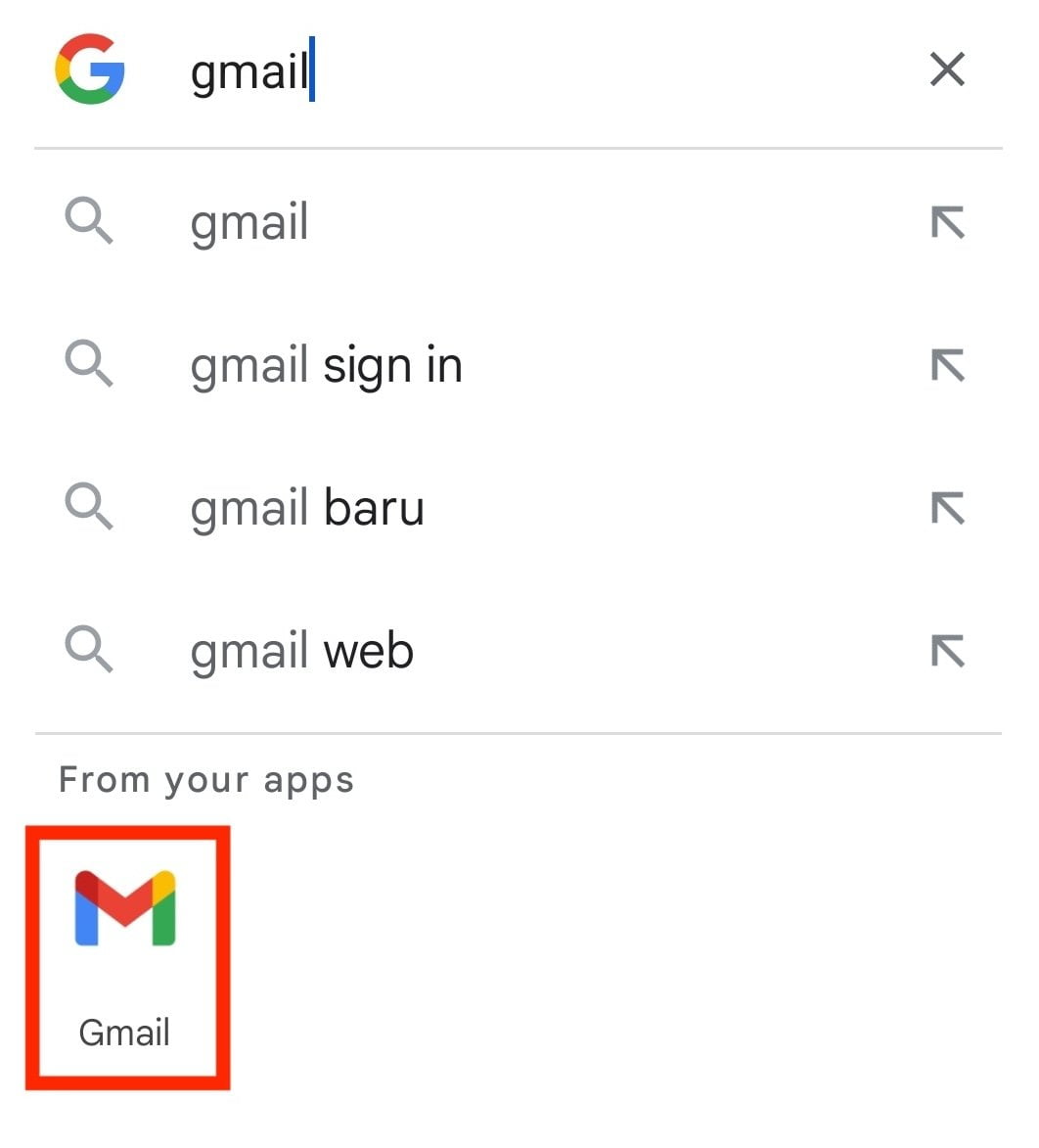
If you can’t find the Gmail app using the methods mentioned earlier, it means that Gmail is not pre-installed on your device. To install Gmail on your phone, follow these steps:
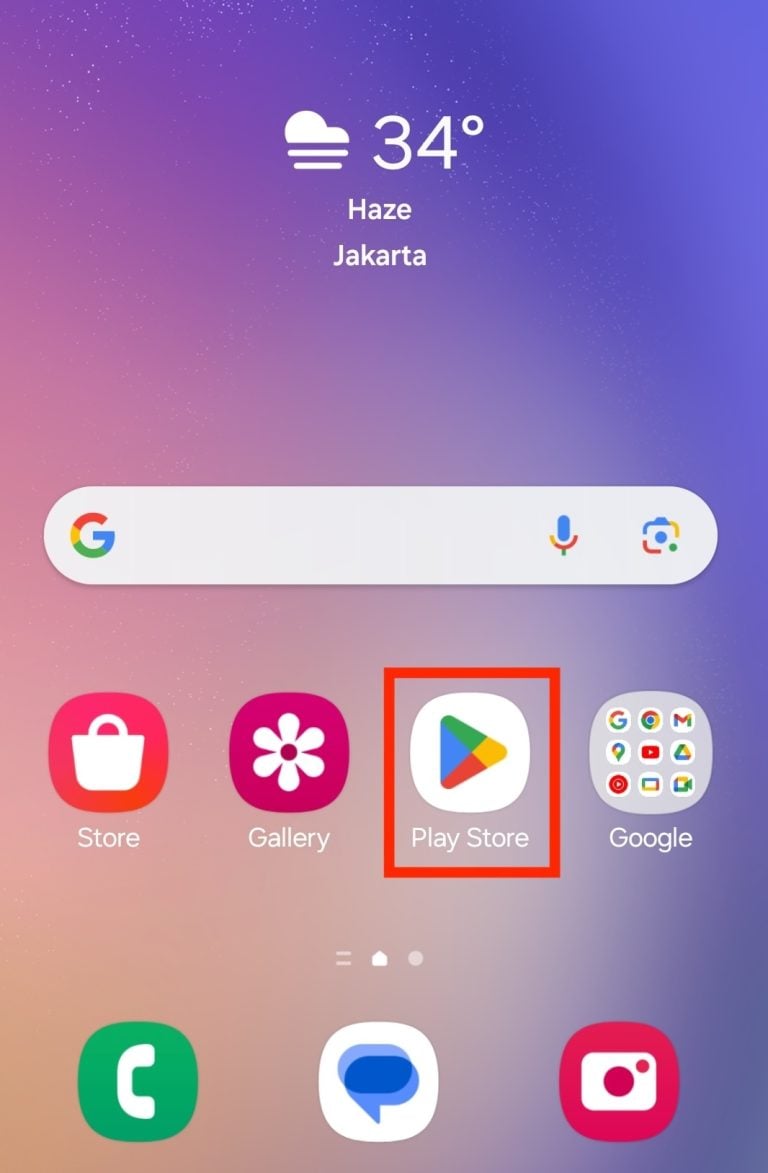
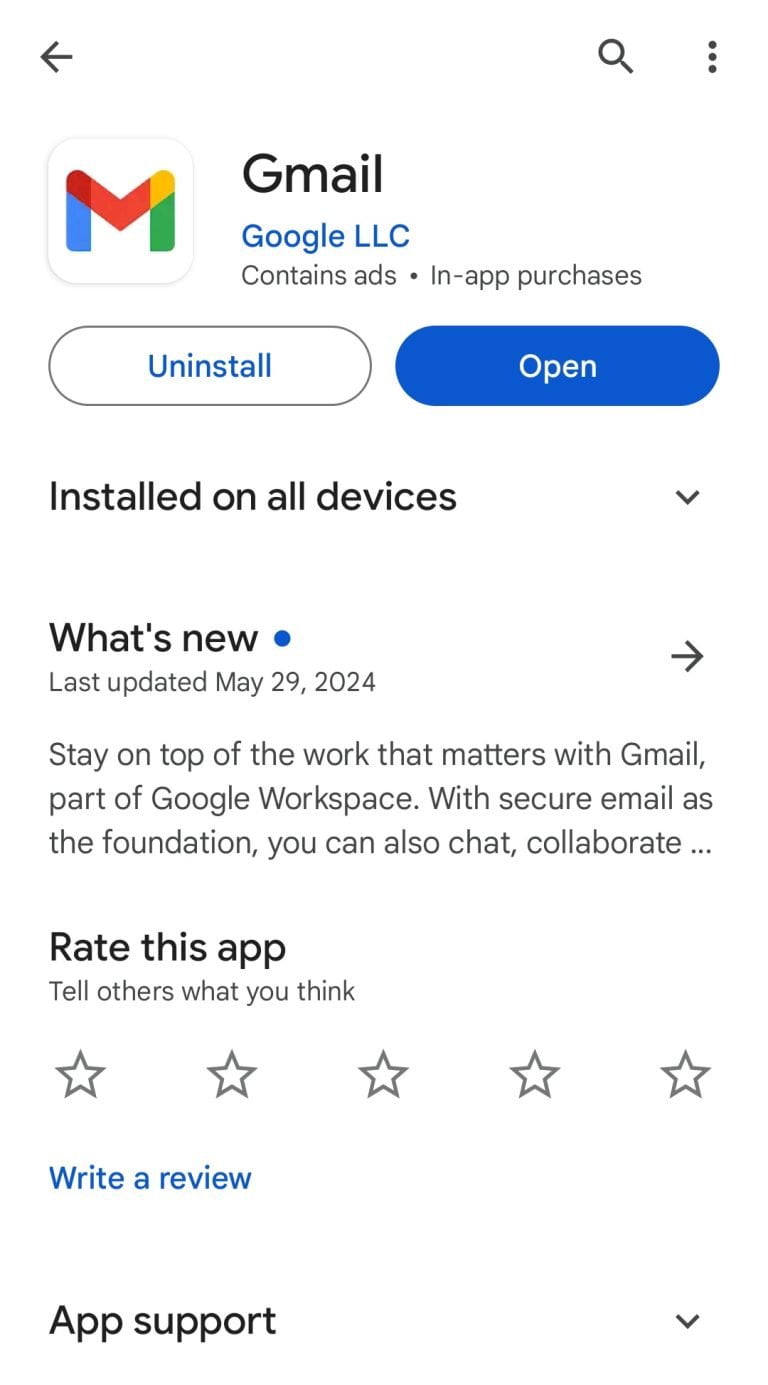
Once you have the Gmail app open, it’s time to set up your email account:
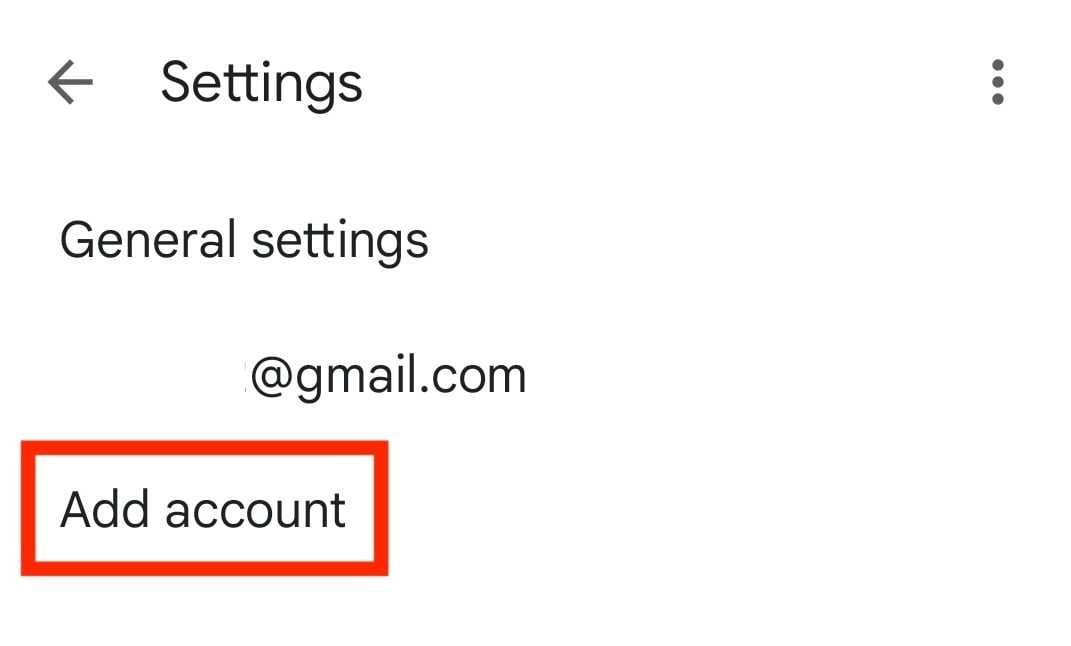
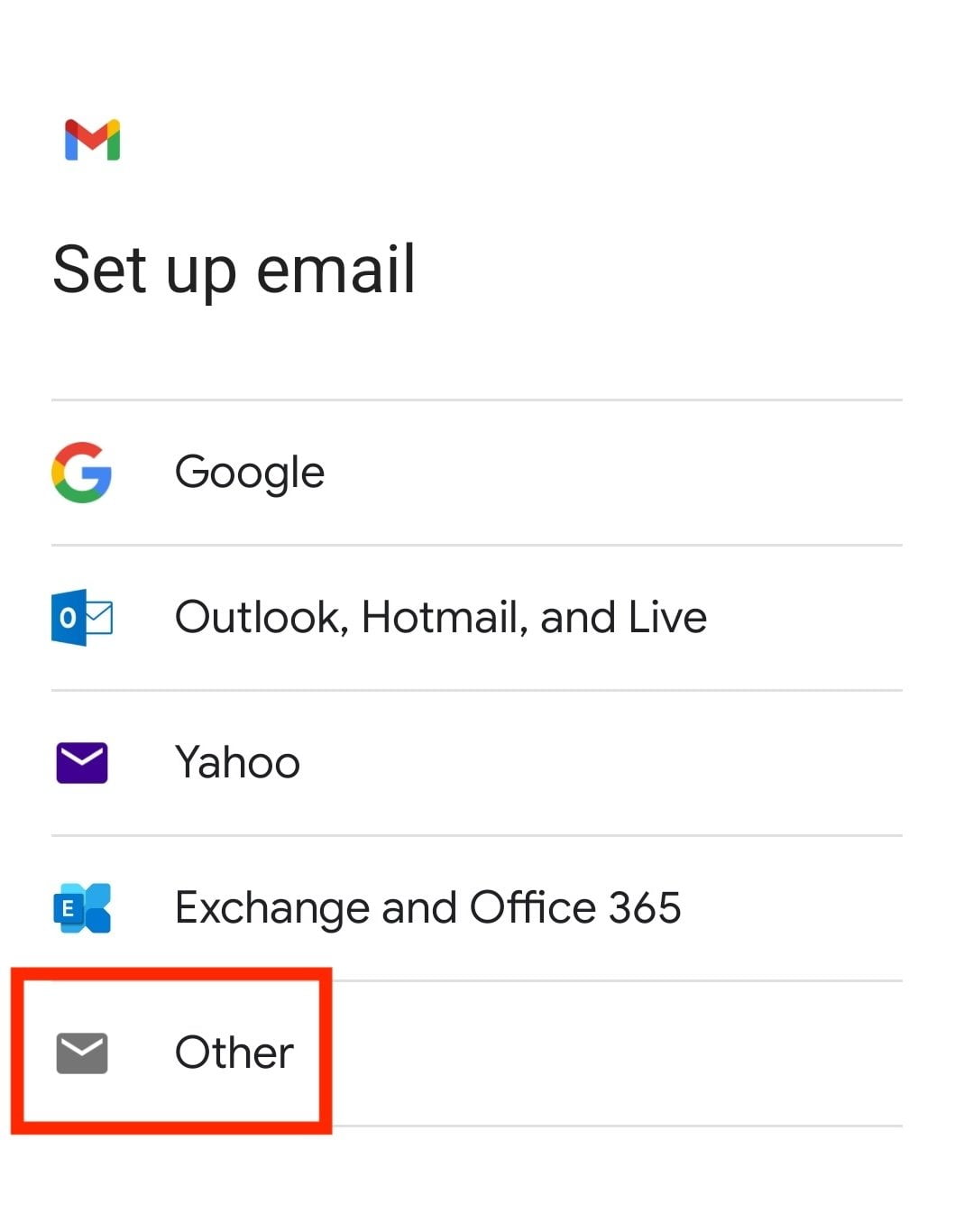
After selecting the provider, enter your email details and select the account type:
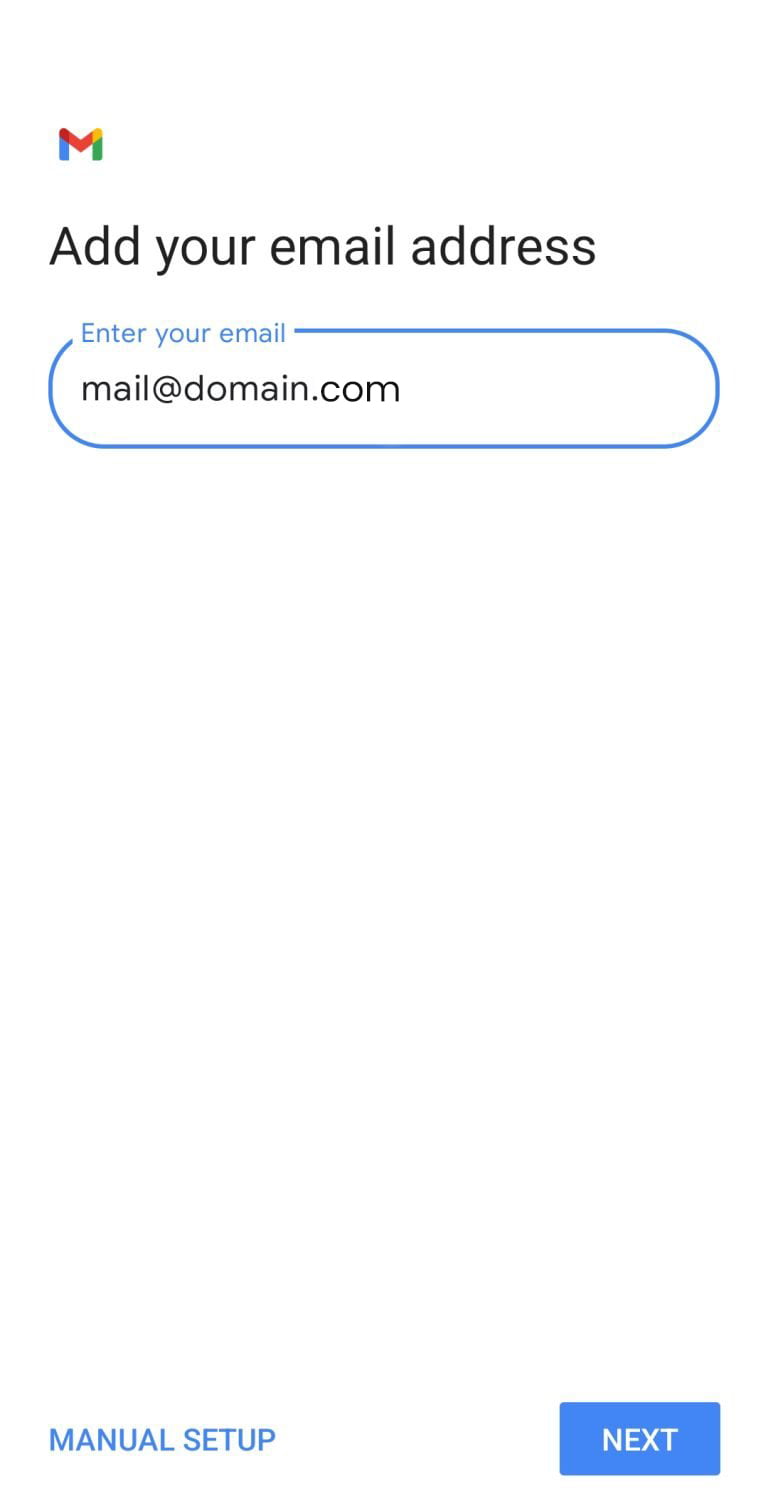
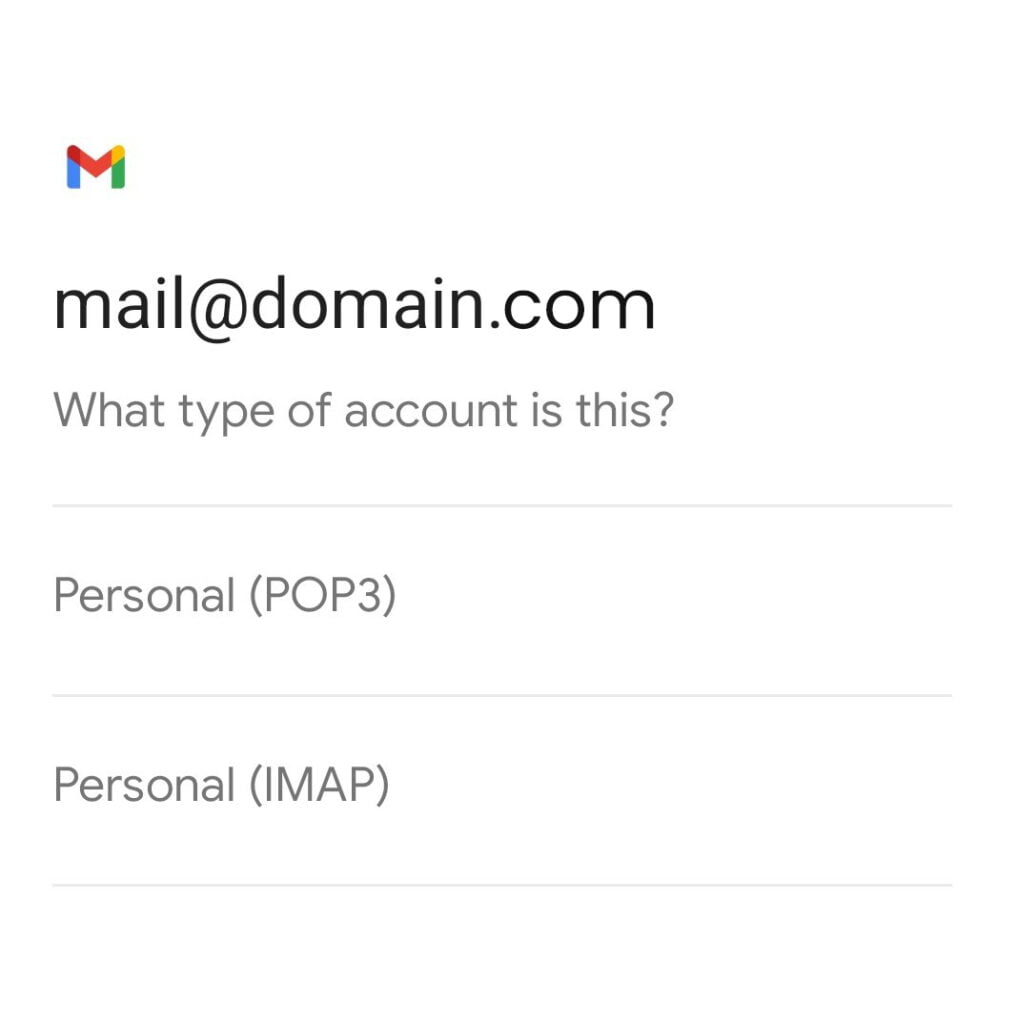
Configuring your server settings will ensure your email account works properly on your Android device. Here’s how to configure Hostinger email’s settings on Gmail:
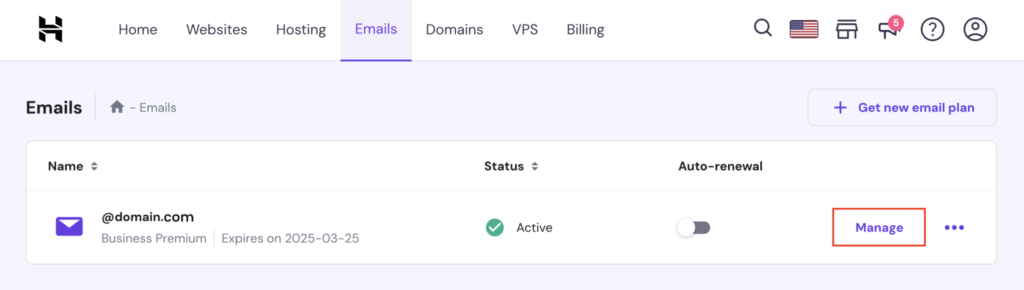
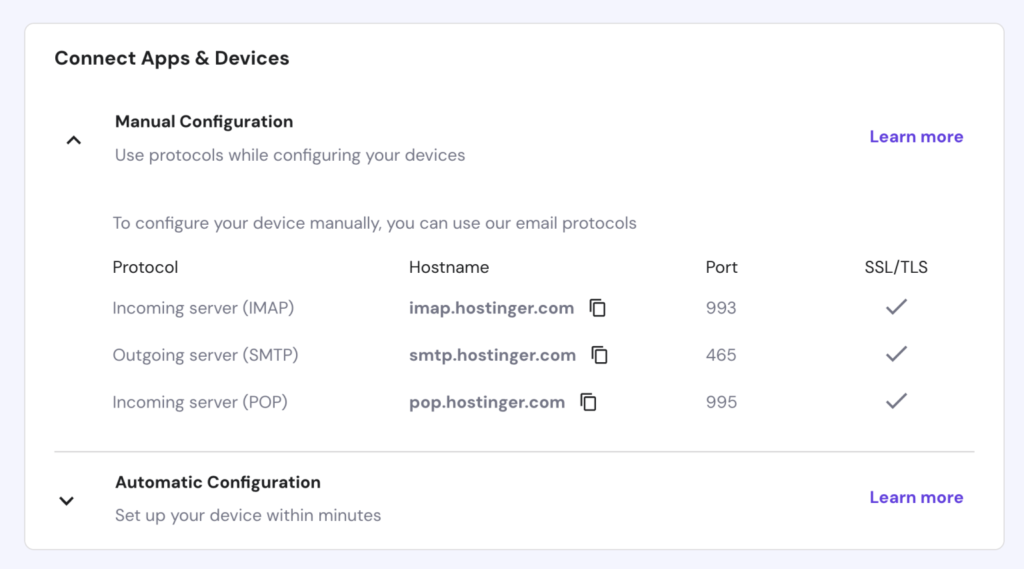
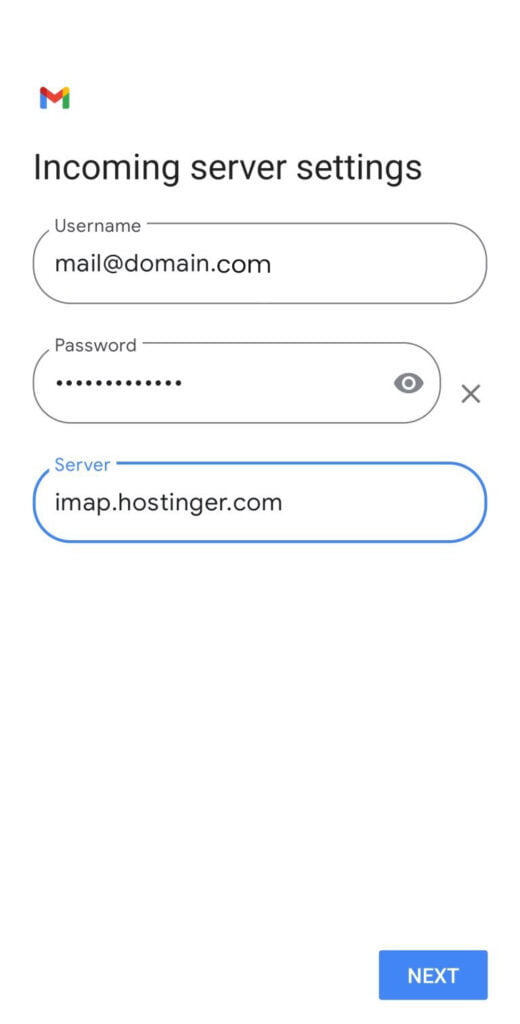
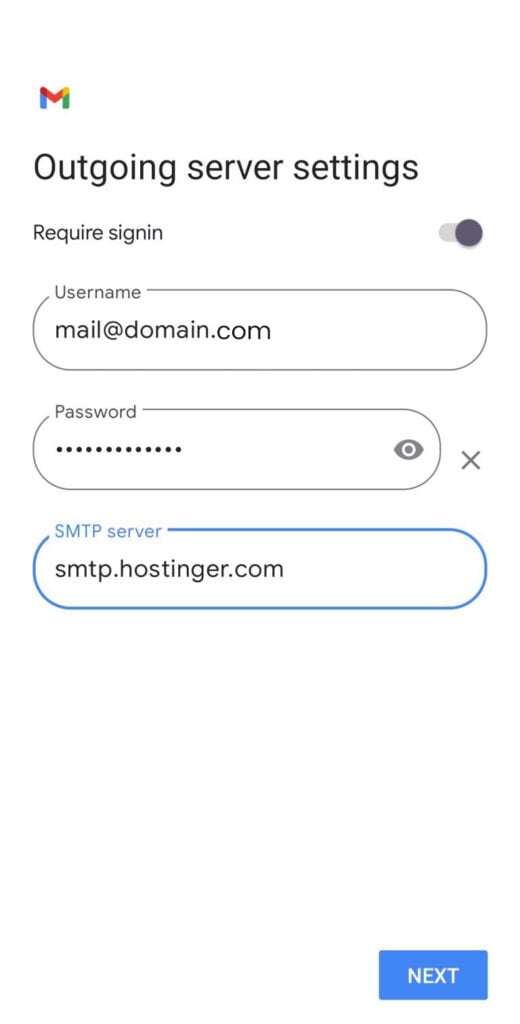
Customizing your account options helps your emails stay organized and responsive. Here are the key settings to configure:
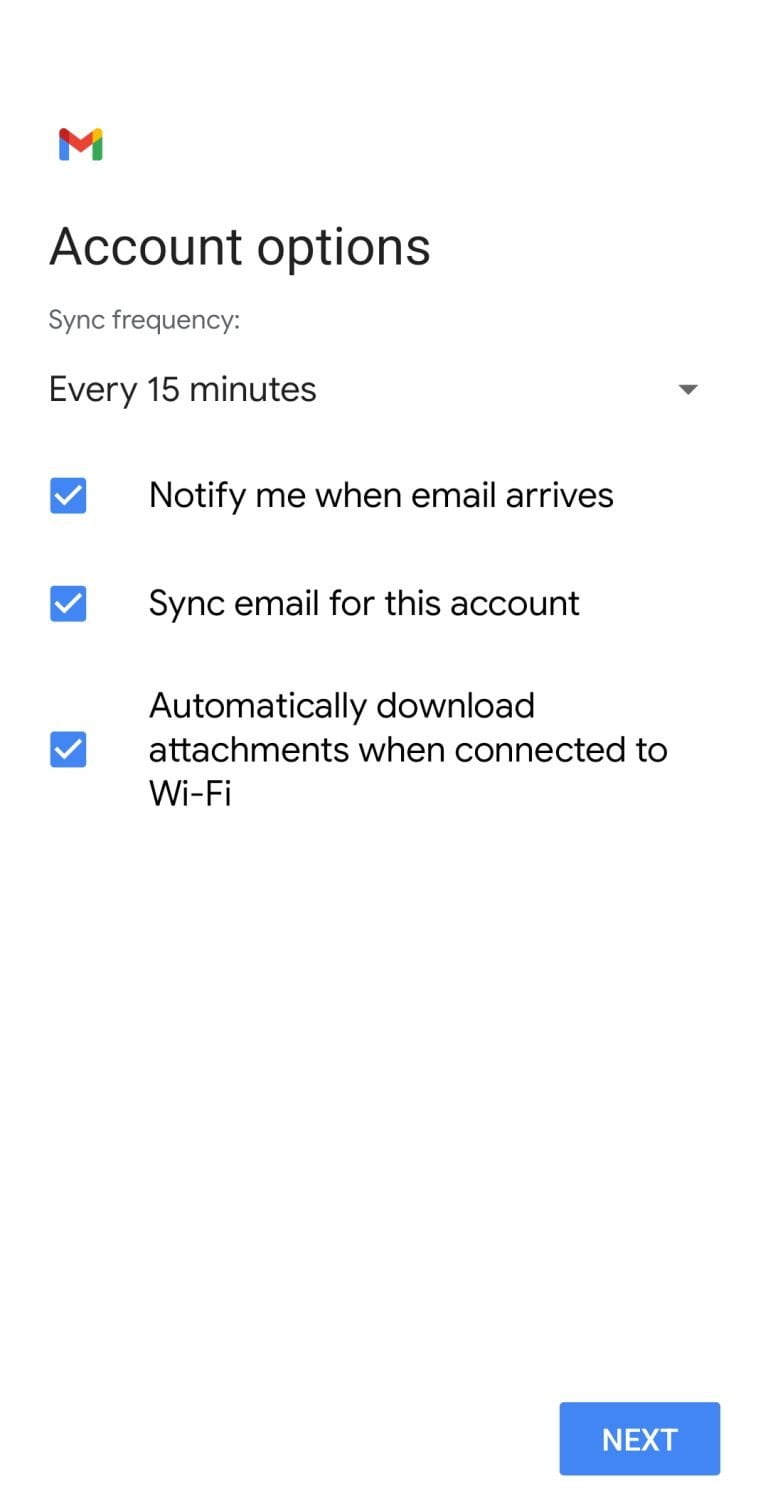
After setting up these options, tap NEXT.
Once you’ve customized your account options, follow these final steps to complete the setup:
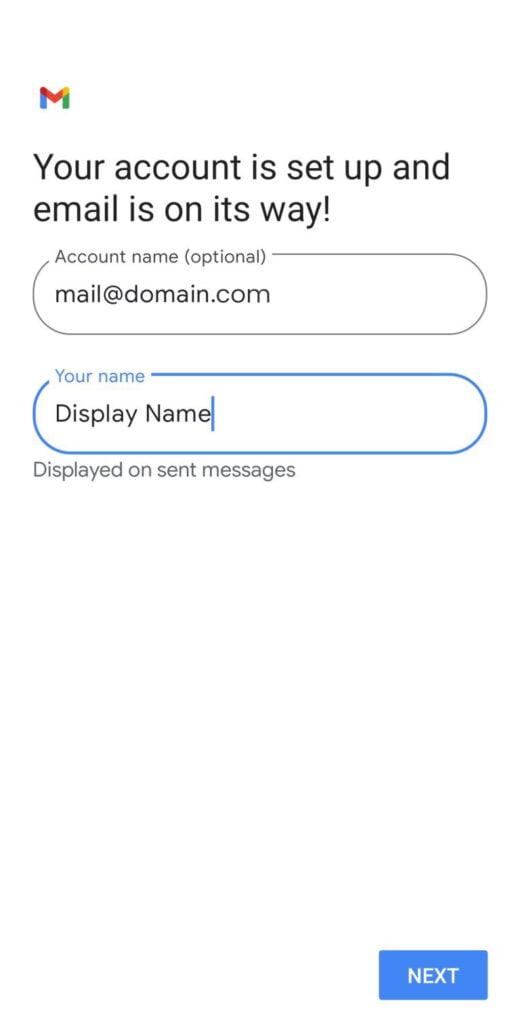
If you encounter any issues during setup, follow these troubleshooting tips:
In this guide, you’ve learned how to set up email accounts on Android devices using the Gmail app. From opening the app to adjusting server settings and customizing your options, these steps will help keep your emails organized across all your devices.
We hope you found this guide helpful. If you have any questions or need more assistance, feel free to leave a comment below.
Retrieve Site URL Use site_url() to get the site’s base URL dynamically: <xmp><?php echo site_url(); ?> </xmp> Example […]
Setting up email accounts on your Android device is important for staying connected and managing your messages while […]
To add a new blog post in WordPress, follow these steps: Log in to Your WordPress Dashboard: – […]
Variables are Storing Data Container JS Variable can be declared in 4 ways : Automatically Using var Using […]
In this example: If the input box is empty, an alert is shown. If there’s text in the […]
Starting the development of a custom WordPress theme named “w3syllabus” involves several steps. Here’s a basic outline to […]
[tel* tel-939 minlength:2 maxlength:15]
Theme folder and file structure ├── assets (dir)/ │ ├── css (dir) │ ├── images (dir) │ └── […]
What is an Operator? Let us take a simple expression 8 + 9 is equal to 19. Here […]
You can invite a delegate (like your web designer or developer) to access the GoDaddy products in your […]